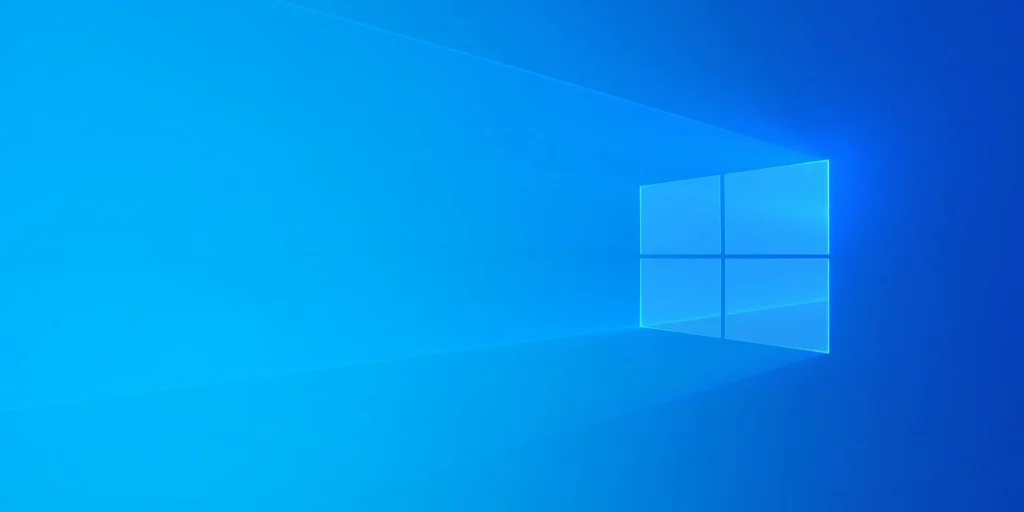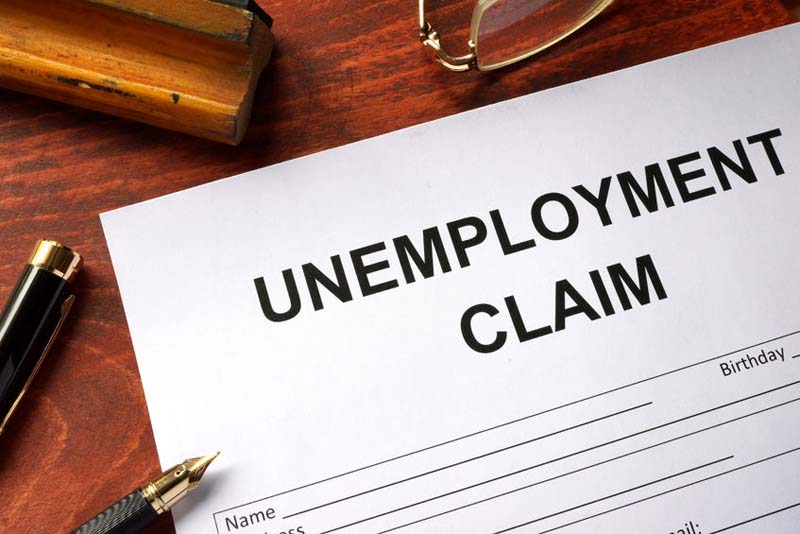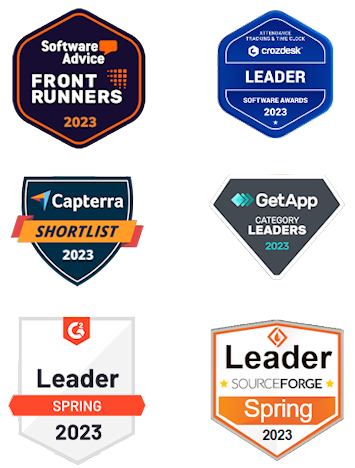When your employees come in to work and start up their computers, they will want to clock in as quickly as possible. By bringing up the time clock automatically, as the computer starts up, your employees won’t have any trouble finding our website and can clock in quicker.
To do this you’ll first want to create an icon on your desktop and then add that icon to open upon start up of your computer.
Create an Icon on Your Desktop
We’ll start by creating an icon on your desktop that you will later add to the Startup Folder.
- Open up your web browser and visit our login page, either for Timesheets.com.
- Restore down your browser by clicking the button between the close and the minimize buttons.
- Now grab the lock symbol to the left of the address bar by clicking once and holding. You can then drag that symbol to your desktop.
If you would like to keep this icon on your desktop then create an extra shortcut for our purposes by right-clicking the icon and selecting create shortcut.
To Open the Login Page Upon Startup of Your Computer
- Click the Start button and then click All Programs. In the folders list you will find Startup. Right-click this folder and click open.
- Drag the shortcut you just created on your desktop into the startup folder.
The next time you start Windows, the program will run automatically.